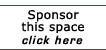Return to the HTML Tips
No-Image Button Links
From:
THE INTERNET TUTOR
Thursday, September 19, 2002
by Boogie Jack
Note: In code examples I add a period after each left arrow
bracket so the code can be viewed in all email programs. If
you copy and paste, be sure to remove the periods or it won't
work.
No-Image Button Links
Here is a way to create the look of buttons on your page,
complete with a hover effect, without using any images. This
is a nice effect in IE, and perhaps newer versions of Netscape,
although while it works in Netscape 4.x, it's not as nice be-
cause the hover color doesn't work and it's harder to make the
buttons the same size. About 95% of your visitor's will see the
nicer version, and it works for users with older Netscape
browsers as well, it just isn't as nice to look at.
Start by adding the following CSS to the HEAD section of your
page:
<.style type="text/css">
.change {background-color: #00FF00;}
<./style>
Next, you create your navigation menu. In the example below
I have it set up for a vertical column of buttons. You could
also set the buttons up in a horizontal row by adjusting the
table accordingly.
<.!-- MENU from BoogieJack.com -->
<.form>
<.table bgcolor="#009C9C" border="0">
<.tr><.td bgcolor="#009C9C"
onmouseover="this.className='change'"
onmouseout="this.className='normal'">
<.input type="button" value="Boogie Jack's" style="background:
#009C9C; font-family: Comic Sans MS; font-weight: bold; height:23;
width:110px; valign: top;"
onClick=location.href='http://www.boogiejack.com'>
<./td><./tr><.tr><.td bgcolor="#009C9C"
width="160"onmouseover="this.className='change'"
onmouseout="this.className='normal'">
<.input type="button" value="CardYard" style="background:
#009C9C; font-family: Comic Sans MS; font-weight: bold; height:23;
width:110px; valign: top;"
onClick=location.href='http://www.cardyard.com'>
<./td><./tr><./table>
<./form>
Each form button is placed inside its own TD cell. The table
and the table data cell (td) have the same background color.
When the mouse is hovered over a TD cell, the hover color you
programmed into the head section of your pages changes color.
In this example, I used a greenish blue color for the normal
background, and when the cursor is hovered over the form button
(which is the link) there is a lime green glow that lights up
around the button. That gives you the hover color glow, and
because it's a form button, when you click the link you get
the look of a button being pressed.
Of course, you can change the colors to anything that suits
you, but be aware that if you place too much text on the form
buttons, in IE the text will be cut off because it follows
the CSS size specified. In older version of Netscape, the
text won't be cut off because Netscape doesn't recognize
the size value, so the button will be elongated.
One last thing to be aware of, because Netscape doesn't re-
cognize the size set in the CSS code, a width was added to
the second td cell. This will force the buttons to be the
same size, otherwise they will only be as big as the text
needs room for. Because of the way Netscape displays forms
and text, this size will often need to be bigger than you
coded the button for in the CSS style tags. This will not
effect the display in IE.
It sounds more complicated than it is. Just paste the above
code into the appropriate sections of your page, remove the
period after the left arrow brackets, and see how it works.
Then start playing with the colors, text, etc. and you'll be
a pro fake button-maker in minutes.
[report a broken link by clicking here]