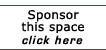Return to the Printing Tips
Creating Overlays
From: "Boling, David E."
To: "MIDRANGE-L (E-mail)"
Subject: Creating Overlay Update
Date: Wed, 12 Jun 2002 11:05:22 -0400
Reply-To: midrange-l@midrange.com
I just finished learning how to create an overlay and wanted to update the
information here with current information (06/12/02). Most of this
information came from others including Tom Hightower, Mike Wills, Kurt
Schroeder (IBM Rochester) and Peter Colpaert. I wanted to put something
together for my staff so I thought I'd share it.
How to create an overlay (with IPDS printers)
1. Download AFP Drivers for the PC (currently 1.62a) and follow the
Readme.txt instructions.
The site with the most updated drives is the Client Access site not the IBM
Printing site.
====> For windows 2000
ftp://ftp.software.ibm.com/as400/products/clientaccess/win32/afpprinter/win2000/
This is a wizard that will help you set up AFP printers on you PC. I would
set up at least the 240, 300 and 600 DPI printers. (For PORT use "File".)
If you already have drivers and get errors use the above set of drivers.
Just delete all AFP printers first and do a selective install on Client
Access removing AFP drivers.
You may find drivers for other OS's at the IBM printing site:
===> I had problems getting them to work.
http://www2.printers.ibm.com/R5PSC.NSF/web/ipprintdriver)
2. Design the overlay using a PC application. Microsoft Word works fine.
If the form is on paper you can scan the form using Acrobat. In either
case, print to one of the afp printers that were created in Step 1. Use
the Properties => Advance tab to make sure "Output Type" is Overlay (default
is document). If this is changed on the printer it shouldn't have to be
changed each time you print. If you save the AFP output file to c:\ it will
save typing later. Use 8.3 file names.
3. Create a PF on the iSeries. I would create one for each application or
each DPI. Example: AFP600 or PAYROLL. Also create it without a member.
CRTPF FILE(library/file) RCDLEN(32766) MBR(*NONE) MAXMBRS(*NOMAX) LVLCHK(*NO)
=====>One file can be used for several overlays
=====>RCDLEN(8201) didn't work.
4. Add a member for the overlay to be created.:
=====>(new member for each overlay)
ADDPFM FILE(library/file) MBR(member) TEXT(description)
5. Ftp file to the iSeries or copy to the IFS. Directions to FTP are:
From a Command Prompt (Start=>Run=>Type "CMD")
ftp iSeriesname
bin
cd library ====>iSeries Library
lcd directory ====>PC directory
put pcfilename iSeriesfilename.membername ====>iSeries file name
6. Create the overlay on the iSeries using the following command:
CRTOVL OVL(library/overlay) FILE(library/file) MBR(member) DATATYPE(*AFPDS)
If the overlay fails to create, see Step 1.
Most of the time the overlay fails to create because there is no data in the
file (bad ftp) or the wrong driver was used.
7. Override the print file or job with at least the DEVTYPE(*AFPDS) and
FRONTOVL(library/overlay) options.
Example Override: This includes a Constant backside overlay that doesn't
require backside programming.
OVRPRTF FILE(QPDZDTALOG) TOFILE(*FILE) DUPLEX(*YES)
FRONTOVL(library/overlay) BACKOVL(library/overlay 0 0 *CONSTANT)
====> For a fast test print I use =>job OVRPRTF (Qpdzdtalog) =>STRDFU
=>Option 5=> update a record and get a log print.
I hope someone finds this useful and/or it saves some time.
David Boling
Rowan County Information Systems
[report a broken link by clicking here]