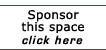Return to the Windows Tips
How to Disable a Service that is Conflicting with Windows
From: WinXPnews E-Zine Tue, Dec 16, 2003 (Vol. 3, 50 - Issue 106) Read the newsletter online here: http://www.winxpnews.com/?id=106 If you install a service or hardware device that is not compatible with Windows XP, you might receive an error message when you try to restart the computer, which refers to the service or file (device driver) that's causing the problem. To get Windows to start, perform the following steps: Start the computer with the Windows boot disks or the installation CD (if the computer will allow you to boot from the CD-ROM drive) Press R (for Repair) at the Welcome screen Press C to start the Recovery Console Choose install Windows and log on with the Administrator account At the command prompt, change to the System32 folder in the systemroot directory (typically Windows, but it may be named WINNT if you upgraded from Windows 2000). When you are in the proper directory, type listsvc Press ENTER In the list of services and devices, find the one that was referenced by the error message. Type disable [service/device name] Press ENTER Type exit The computer will restart, and should now boot normally with the troublesome service or device disabled
[report a broken link by clicking here]