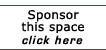Return to the Windows Tips
How To Configure your XP Computer for Two Different Networks
From: WinXPnews E-Zine Tue, Sep 2, 2003 (Vol. 3, 35 - Issue 91) http://www.winxpnews.com/?id=91 A reader wrote with the following problem: he has a laptop with a wireless network card, and wants to log on to different networks (company's network and home network) without having to manually change the TCP/IP settings each time. The office network uses DHCP but he wants to assign a static IP address for the home network. This is one area where Microsoft listened to users and added a great new feature to XP and Server 2003, called Alternate TCP/IP Configuration. To use it, do the following: Go to Start | Control Panel | Network Connections. Right click the icon for your wireless connection and select Properties. On the General tab, scroll down and double click Internet Protocol (TCP/IP). On the General tab, select Obtain an IP address automatically (this configures the computer for the network that uses DHCP). Click the Alternate Configuration tab (this tab does not appear if you don't have the General tab configured as described in step 4). Select the User configured option, then type in the TCP/IP information for the network that uses a static address (IP address, subnet mask, default gateway and preferred DNS and WINS servers). Click OK twice to close the dialog boxes. Now when the computer can't find a DHCP server (that is, when you're connected to the home network), it will use the alternate configuration information you entered.
[report a broken link by clicking here]