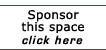Return to the Windows Tips
How to Use the Alternate Network Configuration Feature
From: WinXPnews E-Zine Tue, May 18, 2004 (Vol. 4, 20 - Issue 126) Read this newsletter online here: http://www.winxpnews.com/?id=126 Windows XP includes a great feature that lets you set up your computer to connect to different networks without having to manually change all your network settings each time you connect to a different network. This is great if, for example, you have a laptop computer that you use to connect to both your home and office networks. At the office, you probably have a DHCP server that assigns IP addresses, but at home, you might want to use a static IP address. Here's how to do that: Click Start | Control Panel Select Network and Internet Connections (or Network Connections in Classic View) Right click the LAN connection you want to configure and select Properties Click Internet Protocol (TCP/IP) and click Properties On the General tab, configure the computer to use DHCP by selecting Obtain an IP address automatically On the Alternate Configuration tab, click User configured and enter the static IP address, subnet mask, default gateway and DNS and WINS servers you want to use on your home network
[report a broken link by clicking here]