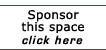Return to the handhelds Tips
Add custom Midi ringtones to the Treo 650
This procedure will allow you to add custom Midi ringtones to the Treo 650.
Note: Use this technique at your own risk. It worked for me but I am not responsible if you cause harm to your Treo.
Make sure you have Java installed on your desktop.
http://java.sun.com/
1: Download Palm Midi Desktop from
http://www.palmblvd.com/software/pc/Palm-MIDI-Desktop-1999-06-20-palm-pc.html
2: Search the internet for a small MIDI file to use as a ringtone.
3: Make a BAT file and include the following line:
java -classpath
/j2sdk1.4.2_06/lib/classes.zip;PalmMidiDesktop.jar
PalmMidiDesktop
Just make sure that the BAT file is in the directory where you unzipped Palm MIDI Desktop.
4: Copy MIDI_Ring_Tones.pdb to the folder where you unzipped Palm MIDI Desktop.
(I used the copy found in c:\Program Files\palmone\yourpalmusername\Backup. I first made a copy of it for safe keeping in case something didn't work.)
5: Run the BAT file to start Palm MIDI Desktop.
6: Open the MIDI_Ring_Tones.pdb file in Palm MIDI Desktop
7: Click File --> Import, and choose the MIDI file you want to add.
(If you want to add more than one new ringtone you can repeat this step)
8: Click File --> Save, then Exit the program.
9: Double click on the PDB file to install it.
10: Sync your Treo 650 with your computer to install the PDB.
11: Open Prefs on your Treo.
12: Choose Sound & Alerts.
13: Select your MIDI file out of the list of ring tones.
[report a broken link by clicking here]